 ZoneAlarm
Pro Control Center
ZoneAlarm
Pro Control Center ZoneAlarm
Pro Control Center
ZoneAlarm
Pro Control CenterThe ZoneAlarm Pro Control Center has a simple menu and tab structure that gives you instant access to all your security features. You can use standard mouse-clicks or keyboard access.
|
Click the highlighted areas to learn about specific parts of the Control Center. |
![]() The
dashboard appears at the top of every panel. It gives you constant access to
basic security indicators and functions. See
dashboard details.
The
dashboard appears at the top of every panel. It gives you constant access to
basic security indicators and functions. See
dashboard details.
![]() To
get help with the controls on any panel, click the Help link in the upper-right
corner. ZoneAlarm Pro's online help system goes immediately to the help topic
for the tab you are looking at.
To
get help with the controls on any panel, click the Help link in the upper-right
corner. ZoneAlarm Pro's online help system goes immediately to the help topic
for the tab you are looking at.
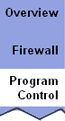 Use
the menu on the left side of the Control Center to select the panel you want
to work in. In this example, the Program Control panel is selected.
Use
the menu on the left side of the Control Center to select the panel you want
to work in. In this example, the Program Control panel is selected.
The tools in each panel are arranged in two or more tabs. Use the tab selectors to choose the tab you want to work in.
![]() Click
a tab selector to bring the tab you want to see to the top.
Click
a tab selector to bring the tab you want to see to the top.
With the exception of the Overview panel, each panel in the Control Center has a Main tab and one or two other tabs. The Main tab contains the global controls for that panel.
 The
Main tabs of most panels contain global controls for each of ZoneAlarm Pro's
security features. By adjusting the global controls, you can instantly adjust
your security to meet your needs.
The
Main tabs of most panels contain global controls for each of ZoneAlarm Pro's
security features. By adjusting the global controls, you can instantly adjust
your security to meet your needs.
![]() Tip
For most users, the default settings of the global controls provide the optimum
balance of security and convenience. For more information, see the related topic
Choosing security settings.
Tip
For most users, the default settings of the global controls provide the optimum
balance of security and convenience. For more information, see the related topic
Choosing security settings.
 Custom
and Advanced buttons give you access to dialog boxes that contain detailed security
settings. If you have an unusual computer configuration, or very specific security
needs, these dialog boxes give you granular control over your firewall, application
control, privacy, and other security features.
Custom
and Advanced buttons give you access to dialog boxes that contain detailed security
settings. If you have an unusual computer configuration, or very specific security
needs, these dialog boxes give you granular control over your firewall, application
control, privacy, and other security features.
![]() Click
this link to show or hide brief instructional text for the tab you are looking
at. The text gives a brief explanation of the tab and its controls.
Click
this link to show or hide brief instructional text for the tab you are looking
at. The text gives a brief explanation of the tab and its controls.
Use the resize handle to customize the size of the Control Center. Click the arrow to hide all but the dashboard.